7 computer maintenance tasks you should do every month Leave a comment
Whether it’s your bathroom, bike, car, or garden, a little bit of regular maintenance makes a big difference—and this applies to your desktop or laptop computer too. Put in a few minutes every week or every month to attend to a few small jobs, and you should get yourself a computer that runs more smoothly for a longer time in return.
We’ve collected seven of the most important computer maintenance tips, and they apply to both Windows and macOS. They’re not difficult to do and shouldn’t take you too long either. And don’t worry if you’ve never done any of them before—you can start now and enjoy the benefits right away.
1. Delete files you don’t need
Computers are happier and run faster when there’s plenty of storage space available. Otherwise they have to work harder—and you might start seeing error messages when space starts to run out completely. You want to get ahead of the problem well before that happens.
In terms of manual steps, be sure to delete files you’re done with (such as downloads from the web). It’s helpful to create a desktop folder for temporary files that you don’t need long-term, which you can then empty on a regular basis—doing an audit once a month or so should be enough.
On Windows, you can choose System and Storage from Settings to see what’s taking up room, and get at the Storage Sense feature that cleans up some temporary files for you. On macOS, select General, then Storage from System Settings to see what’s taking up most room, and access some useful automatic optimization options. You can choose options like Empty Trash Automatically or Optimize Storage.
3. Update your software
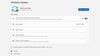
Update your operating system, browser, and apps regularly—in most cases, you’re going to be pushed to do this anyway, but it’s worth double checking. It means you’re always going to have the latest bug fixes and security patches installed, as well as the newest features Windows or macOS has to offer.
When it comes to Windows, you can check for updates from Microsoft by opening up Settings then clicking Windows Update. Over on macOS, open System Settings then head to the General tab and select Software Update. In both cases you can check for updates as well as making sure that available updates are automatically installed.
Don’t neglect smaller updates like graphics drivers either. If you have an Nvidia or AMD graphics card installed in your system, use the utilities bundled with the GPU to see if any updates have been pushed out for your hardware. Again, these updates should squash bugs while improving performance.
4. Run a privacy check
Windows and macOS both handle security and privacy pretty well, but it’s worth checking the permissions that apps have every month or so. Go to Privacy & security in Windows Settings to see these permissions, or Privacy & Security in macOS System Settings. Pay particular attention to programs that can get at the camera and mic, and see your location.
5. Tidy up your browser
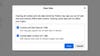
Many of us do a lot of our computing inside a browser nowadays, and with that in mind it’s important to make sure your browser’s well maintained too. Part of it is keeping your browser software up to date, as we’ve already mentioned: All modern browsers will give you a notification when there’s a new version ready and waiting.
You might also want to clear out the cache of temporary data accumulated by your browser, which may be taking up room unnecessarily. Most browsers have the feature somewhere in their settings: It’s under Privacy and security in Google Chrome, for example, and under Privacy & Security in Mozilla Firefox.
Then there are browser extensions: Stick to the ones you’re actually using, and that you absolutely trust. Keeping the number of add-ons you have installed down to a minimum means less of a strain on your browser, fewer potential security vulnerabilities, and a more lightweight browsing experience in general. In Google Chrome, you can access your extensions by clicking Window and Extensions, or by clicking the puzzle piece icon next to the address bar.
6. Remove unused apps
Clearing out apps you’re not using can free up storage space and keep the operating system less cluttered. On Windows, head to Apps and Installed apps to choose apps to remove; on macOS, open the Applications tab in Finder, then use the uninstall utility included with an app, or simply drag the app down to the trash can on the dock.
7. Backup your files
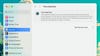
If you only take on board one idea from this article, make sure it’s this one: Backup your files so that if something happens to your computer, your data isn’t lost. You should really do this at least once a week, and make sure you have a couple of backups in place, in case something happens to one of them.
There are lots of ways to do this: We won’t go into all of them in detail, but they range from using an external hard drive (most external drives come bundled with their own backup software), to sending your files to the cloud via a service such as OneDrive (built into Windows), iCloud (built into macOS), Google Drive, or Dropbox.
You’ve got backup tools built into the operating system as well. Look for Windows Back Up on the Windows Start menu, or Time Machine under the General tab on macOS System Settings. Both of these tools let you pick the folders and files you want to create backups of, and can handle the data transfer in the background while you keep working.
Please Support Our Sponsors
Solar Power Generator Discounts Along With Free Shipping
- 10% OFF for Jackery Solar Generator 2000 Pro Series with code "JADEAL"
- 10% OFF for Jackery SolarSaga 200W Solar Panel with code "JADEAL"
- 10% OFF for Jackery Solar Generator 1500 Series with code "JADEAL"
- 10% OFF for Jackery Solar Generator 1000 Series with code "JADEAL"
- 10% OFF for Jackery Explorer 1500 Portable Power Station with code "JADEAL"
- 10% OFF for Jackery Explorer 1000 Pro Portable Power Station with code "JADEAL"
- 10% OFF for Jackery Explorer 500 Pro Portable Power Station with code "JADEAL"
- 10% OFF for Jackery Explorer 300 Pro Portable Power Station with code "JADEAL"
- 10% OFF for Jackery SolarSaga 100W Solar Panel with code "JADEAL"

The University of Georgia is represented by the Georgia Bulldogs . The Bulldogs participate in the Southeastern Conference's (SEC) Eastern Division of the NCAA.
They play their home games in the storied Sanford Stadium in Athens, Georgia. The first season in Georgia was in 1892. In 1942, 1980, and 2021, the Georgia Bulldogs won three national championships.
The Georgia Bulldogs have additionally been crowned the National Champion in four additional seasons by at least one polling organization (1920, 1927, 1946 and 1968).
The Georgia Bulldogs are tied for second place in conference history with their 15 conference titles, including 13 SEC titles, and their 59 bowl appearances, which ranks second all-time.
In addition, the program has produced five top picks in the National Football League (NFL) draft, two Heisman Trophy winners, numerous winners of various national honors, and many others.

Longhorns football represents the University of Texas in Austin often known as Texas, UT or the Texas Longhorns. The Longhorns represent the Big 12 Conference in the NCAA Division. They play in Austin, Texas, at the Darrell K. Royal-Texas Memorial Stadium.
The Texas Longhorns are ranked third and seventh, respectively, in terms of all-time wins and win-loss records, with over 900 victories and an overall win-loss percentage of.705.
The legendary program also boasts four national titles, 32 conference titles, 100 First Team All-Americans, and two Heisman Trophy winners.
Get your Texas Longhorns Revival T-Shirt today. The Texas Longhorns Rustic Revival shirt is also a fan favorite.
Many college sports fans like to wear their gear all around town, get your Texas Longhorns Centered gear and show your support.





 Gettr
Gettr














